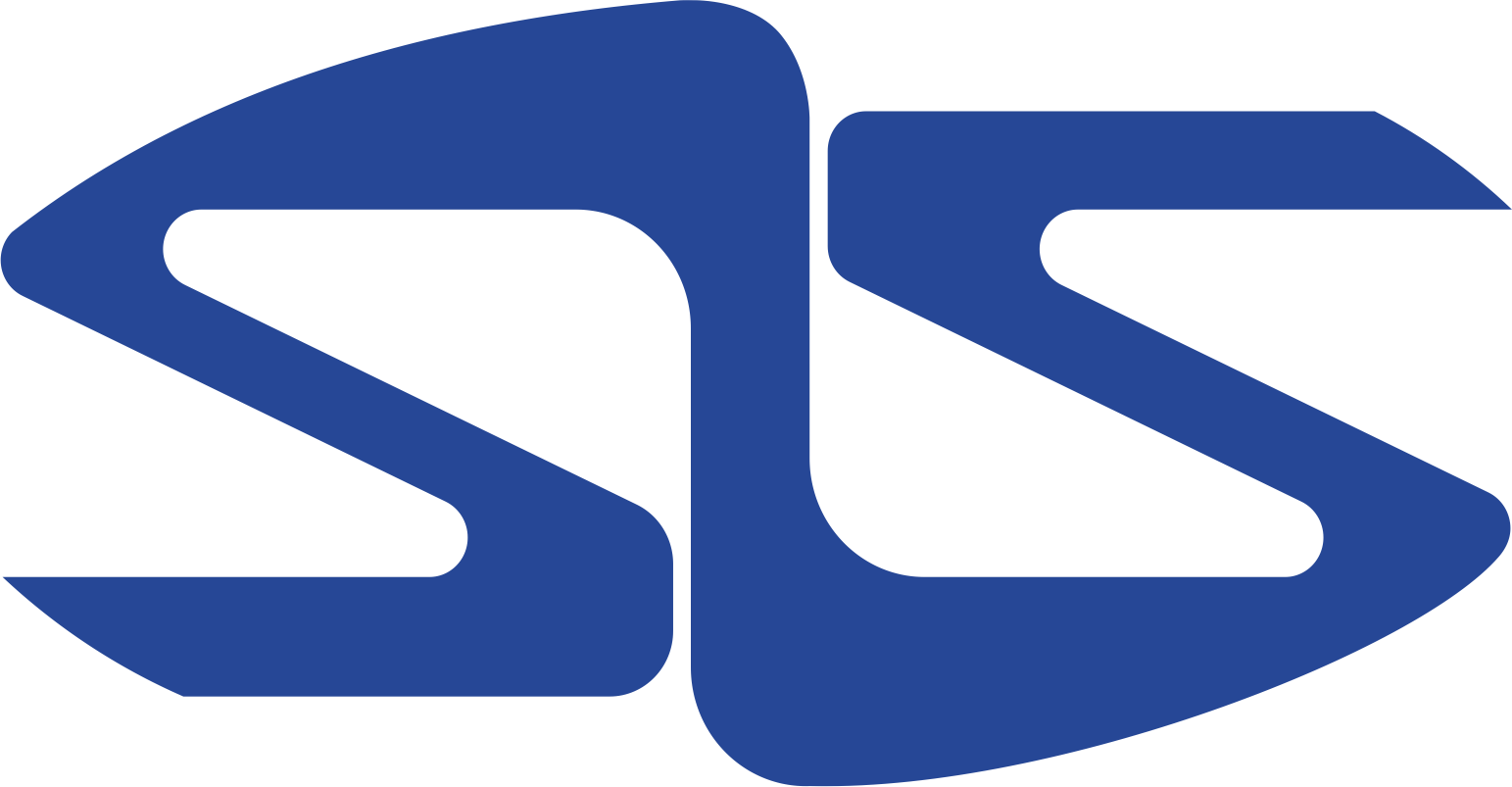Downloading distribution kit and installation of BAZIS system modules
Distribution kit for program launch from an electronic key

Registration in User personal account
1. Go to link https://portal.bazissoft.ru/#/auth/register. In the window, input registration data.
Rules for filling in the registration form
- Login and password should contain only Latin characters and numbers. Cyrillic characters are not allowed.
- The name and last name of the company employee should be input in full.
- Email address must be valid. You will get a confirmation of registration to it.
- When you enter the number of physical protection key, input only numbers, omitting prefix characters and letters.
Physical protection key number can be found in the following ways:
- on the key body
- in CodeMeter Control Center dialogue, if the key is installed into the computer.
ATTENTION!!! If these rules are not met, registration in Personal account is impossible.
To complete the registration, click Register button. An informational message will appear on the screen.
To complete the registration, click Register button. An informational message will appear on the screen.
2. Check your mailbox you specified during registration. The example of the received letter is shown on the figure:
3. To confirm the email address, go to the link. A message about registration confirmation will appear on the screen.
4. It will take some time to activate the user account. Until it is activated, it is impossible to log in to your personal account.
Downloading in User personal account
1. Go to the page https://portal.bazissoft.ru, enter your login and password in the window and push Login.
2. Select Downloads section and push Installations and updates button.

3. Enter or select the hardware protection key number from the combo box.
A list of installation files available for download will appear on the page.
For the initial installation, you should select the installation files of the FULL installation. Select the required file and click on the link with its name. The file download will start automatically.
For the initial installation, you should select the installation files of the FULL installation. Select the required file and click on the link with its name. The file download will start automatically.
4. After the download is complete, open the folder on your computer where the file is saved, unzip it and perform the installation and initial configuration in accordance with the document BAZIS system installation and setup.
Distribution kit for program launch using a virtual key or using BAZIS-Online service
Registration in your BAZIS-ID personal account
1. To register in your BAZIS-ID personal account, follow the link and click the Login button. A login dialog will appear on the screen.

2. Click the Create ID button. The Registration of a new user in the BAZIS-ID service dialog will appear on the screen.
3. Enter the required registration data. Required fields are marked with an asterisk (*). Login and password must contain from 3 to 30 characters. Valid characters: 0-9, A-Z, a-z. After reading the Offer Agreement and the Offer Agreement for the virtual key, enable the appropriate consent options. Click the Register button.
4. A verification message will be sent to the specified e-mail address.
5. To confirm your registration, you must follow the link in the email. After confirmation of registration, log into your account using the specified username and password
Downloading in Personal account of BAZIS-Online service
1. Go to the page https://online.bazissoft.ru. Push on Login button in the upper right corner. Enter the login and password in the window and push Enter.
2. In User personal account in BAZIS-Online service, select Download section.
3. A page will open containing the files for download. During the initial installation, you should select the lines with files of the FULL installation. Go to the link Download in the appropriate line and specify the folder on the disk for file saving.
4. After download completion, open the folder where the file is saved, unzip it and perform the installation and initial configuration in accordance with the document BAZIS system installation and setup.